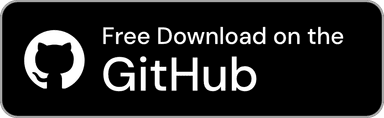- Always on Top
- Always keep the window on top.
- Default:
Off
- Overlay Display
- When unfocused, make the window semi-transparent.
- Default:
Off
- Overlay Transparency
- When “Overlay Display” is enabled, you can set the transparency level of the semi-transparent window between 20% and 80%.
- Default:
50%
- Show App Icons
- Show app icons that were in the foreground when you copied them for each item.
- Default:
On
- Date and Time Display Format
- Changes how the date is displayed when copied. You can choose from the following options.
- Absolute (Default)
Example: 11/30/2025, 12:34PM
- Relative
Example: 5 minutes ago
- Both: Absolute (Relative)
Example: 11/30/2025, 12:34PM (5 minutes ago)
- Both: Absolute - Relative
Example: 11/30/2025, 12:34PM - 5 minutes ago
- Both: Relative (Absolute)
Example: 5 minutes ago (11/30/2025, 12:34PM)
- Both: Relative - Absolute
Example: 5 minutes ago - 11/30/2025, 12:34PM
- Auto Scroll
- When the list is updated, automatically scroll to the top of the list.
- Default:
On
- Hide Numbers
- Hide numbers displayed in each item.
- Default:
Off
- Close Window by Double-Click
- Make the window close when you double-click an item to copy it.
- Default:
Off
- Exclude Clip Hold Windows with App's “Automatic” Filtering
- Do not switch the filtered app when you focus the Clip Hold window (such as the History window) while the app's “Automatic” filtering is active.
- Default:
Off
Standard Phrases
Preset Settings
You can add, delete, edit, and reorder presets.
Tip
You can duplicate a preset by right-clicking the list item and selecting “Duplicate”.
- Send a Notification When Switching with Shortcut Keys
- Toggle to send a notification with the name of the switched preset when you switch presets using the shortcut keys.
- Default:
On
Assign Presets
You can add, delete, and delete all of the specified apps.
Tip
You can also add apps to a list by drag and drop them into the list.
- Exclude Clip Hold Windows
- Prevents the preset switching when the Clip Hold window (such as the Standard Phrases window) is focused.
- Default:
Off
- Preset to Assign
- Select the preset you want to assign to the app.
Standard Phrases Settings
You can add, delete, delete all, edit, and reorder standard phrases.
Tip
You can move a specified standard phrase to another preset by right-clicking the list item and selecting “Move to Another Preset...”.
You can also duplicate a standard phrase by clicking “Duplicate”.
- Preset
- Toggle the current preset.
Manage Standard Phrases
- Standard Phrases
- Import
- Import a JSON file of exported standard phrases.
- Export
- Export all standard phrases as a JSON file.
- Delete All Standard Phrases
- Delete all configured standard phrases.
- Delete All Presets
- Delete all configured presets.
Tip
You can find instructions on how to export and import standard phrases from this documentation.
Copy History
History Settings
- Maximum Number of History Saves
- Set the maximum number of items saved in Clip Hold history.
- Default:
Unlimited
- Size for Copy Alert
- When you copy a file that is larger than the size set here, you will get an alert asking if you want to save the copied file in the history or not.
- Default:
1 GB
- Maximum File Size for Each File
- Only when a file smaller than the size set here is copied will it be saved in the history. Previous history items are not affected.
- Default:
Unlimited
- Ignore Standard Phrases
- Prevents copied standard phrases from being added to the history.
- Default:
Off
Manage History
- Clipboard History
- Import
- Import a JSON file of the exported clipboard history.
- Export
- Export all clipboard history as a JSON file.
- Delete All History
- Delete all saved copy history.
Manage Saved Folder
- Number of Items in Saved Folder:
- The number of items in the folder where copied files are saved is displayed.
- Total Size of the Saved Folder:
- The total size of the folder where copied files are saved is displayed.
- Open Saved Folder
- Open the folder where copied files are saved in Finder.
- Empty the Saved Folder
- Delete all items in the folder where copied files are saved. Related history will also be deleted.
Shortcuts
Window Operations
- Open Standard Phrases Window
- Set the shortcut key to open the Standard Phrases window.
- Default:
^ (Control) + ⌘ (Command) + V
- Open History Window
- Set the shortcut key to open the History window.
- Default:
⌥ (Option) + ⌘ (Command) + V
Privacy
- Toggle Clipboard Monitoring
- Set the shortcut key to toggle clipboard monitoring.
- Default:
⌥ (Option) + ⌘ (Command) + M
Presets
- Add a New Preset
- Set the shortcut key to add a new preset.
- Default:
^ (Control) + ⌘ (Command) + N
- Switch to Next Preset
- Set the shortcut key to switch to next preset.
- Default:
^ (Control) + ⌘ (Command) + P
- Switch to Previous Preset
- Set the shortcut key to switch to previous preset.
- Default:
^ (Control) + ⇧ (Shift) + ⌘ (Command) + P
Standard Phrases
- Copy the 1st Standard Phrase
- Set the shortcut key to copy the 1st standard phrase.
- Default:
^ (Control) + ⌘ (Command) + 1
- Copy the 2nd Standard Phrase
- Set the shortcut key to copy the 2nd standard phrase.
- Default:
^ (Control) + ⌘ (Command) + 2
- Copy the 3rd Standard Phrase
- Set the shortcut key to copy the 3rd standard phrase.
- Default:
^ (Control) + ⌘ (Command) + 3
- Copy the 4th Standard Phrase
- Set the shortcut key to copy the 4th standard phrase.
- Default:
^ (Control) + ⌘ (Command) + 4
- Copy the 5th Standard Phrase
- Set the shortcut key to copy the 5th standard phrase.
- Default:
^ (Control) + ⌘ (Command) + 5
- Copy the 6th Standard Phrase
- Set the shortcut key to copy the 6th standard phrase.
- Default:
^ (Control) + ⌘ (Command) + 6
- Copy the 7th Standard Phrase
- Set the shortcut key to copy the 7th standard phrase.
- Default:
^ (Control) + ⌘ (Command) + 7
- Copy the 8th Standard Phrase
- Set the shortcut key to copy the 8th standard phrase.
- Default:
^ (Control) + ⌘ (Command) + 8
- Copy the 9th Standard Phrase
- Set the shortcut key to copy the 9th standard phrase.
- Default:
^ (Control) + ⌘ (Command) + 9
- Copy the 10th Standard Phrase
- Set the shortcut key to copy the 10th standard phrase.
- Default:
^ (Control) + ⌘ (Command) + 0
- Add a New Standard Phrase
- Set the shortcut key to add a new standard phrase.
- Default:
^ (Control) + ⌘ (Command) + A
- Add a Standard Phrase from Clipboard Contents
- Set the shortcut key to add a new standard phrase using the current clipboard contents.
- Default:
^ (Control) + ⌘ (Command) + C
Copy History
- Use Filtered Copy History in the History Window
- Allow copying filtered history using shortcut keys when the History window is open and filtering is applied.
- Default:
Off
- Copy the 1st History Item
- Set the shortcut key to copy the 1st history item.
- Default:
⌥ (Option) + ⌘ (Command) + 1
- Copy the 2nd History Item
- Set the shortcut key to copy the 2nd history item.
- Default:
⌥ (Option) + ⌘ (Command) + 2
- Copy the 3rd History Item
- Set the shortcut key to copy the 3rd history item.
- Default:
⌥ (Option) + ⌘ (Command) + 3
- Copy the 4th History Item
- Set the shortcut key to copy the 4th history item.
- Default:
⌥ (Option) + ⌘ (Command) + 4
- Copy the 5th History Item
- Set the shortcut key to copy the 5th history item.
- Default:
⌥ (Option) + ⌘ (Command) + 5
- Copy the 6th History Item
- Set the shortcut key to copy the 6th history item.
- Default:
⌥ (Option) + ⌘ (Command) + 6
- Copy the 7th History Item
- Set the shortcut key to copy the 7th history item.
- Default:
⌥ (Option) + ⌘ (Command) + 7
- Copy the 8th History Item
- Set the shortcut key to copy the 8th history item.
- Default:
⌥ (Option) + ⌘ (Command) + 8
- Copy the 9th History Item
- Set the shortcut key to copy the 9th history item.
- Default:
⌥ (Option) + ⌘ (Command) + 9
- Copy the 10th History Item
- Set the shortcut key to copy the 10th history item.
- Default:
⌥ (Option) + ⌘ (Command) + 0
- Edit and Copy the Latest History Item
- Set the shortcut key to edit and copy the latest history item.
- Default:
⌥ (Option) + ⌘ (Command) + E
Privacy
Tip
If you have difficulty to differentiate indicators by color, you can enable “Differentiate Without Color” in the System Settings to differentiate indicators by shape.
Clipboard
- Clipboard Monitoring
- Pause
- Pause Clipboard Monitoring.
- Resume
- Resume Clipboard Monitoring.
Permission
- Notification
- Open Settings
- Open the Notification Settings in the System Settings.
- Test Notification
- Send a test notification.
- Accessibility
- Open Settings
- Open the Accessibility Permissions setting in the System Settings.
Apps to Exclude
You can add, remove, or remove all apps to exclude from clipboard monitoring.
Tip
You can also add apps to a list by drag and drop them into the list.
Developer Features
Text
- Show Character Count
- Toggle to show or hide the character count after the date in the History window and in the menu.
- Default:
Off
Color Codes
- Show a Color Icon Based on Color Code
- Toggle to show or hide color icons in the History and Standard Phrases windows and in the menu when color codes in HEX, HSL / HSLA, or RGB / RGBA format are copied.
- Default:
Off
- Allow Filtering by Color Codes
- Toggle to add “Color Code Only” to the filtering options in the History window.
- Default:
Off
Debug
- Reset All Settings
- Reset...
- Reset all settings of the app to their defaults. Copy history and standard phrases are not affected.
Information
About Clip Hold
Displays the app version, build number, and copyright information. You can check the app license information and contributors involved in the development.