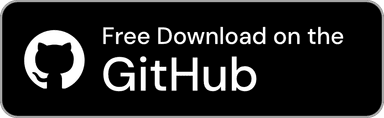Documents Home / Standard Phrases and Copy History / Standard Phrases / Export and Import of Standard Phrases
With Clip Hold, you can export your standard phrases to share them with another Mac or with other people, or import standard phrases that have been shared from another Mac or with other people.
You can export and import standard phrases from the "Manage Standard Phrases" section in the "Standard Phrases" settings within Clip Hold's Settings.

To export standard phrases, click the "Export" button.

When the "Export Standard Phrases" window appears, select the preset you want to export and click the "Export" button.
When exporting, to make the exported file usable with older versions of Clip Hold (version 1.2.1 or earlier), check the "Make it work with older versions" box.
Note
When you check "Make it work with older versions" and export, the file is exported without including preset information (Preset ID and Preset Name) so that it can be imported into older versions of Clip Hold. If you do not plan to use it with an older version of Clip Hold, it is recommended that you do not check this box.

Select the save destination for the exported file and click "Export" to complete the export of your standard phrases. Please check that the file exists in the save destination.
To import standard phrases, click the "Import" button and select the file you want to import.
If you import a standard phrases file that was exported without checking "Make it work with older versions" and the process finishes without any message, it means that all presets were imported successfully. Please check that the presets and standard phrases have been added.

When a preset in the file you are trying to import already exists in your settings, a screen like this will appear. You need to choose how you want to import this data.
The following actions are available for these presets:
If you select "Resolve individually", a screen like the following will appear.

You will perform an action for each individual preset. The following actions are available for each preset:
If you select "Resolve individually", a screen like the following will appear.

You will perform an action for each duplicate standard phrase. The following actions are available for each standard phrase:
Once you have processed all the standard phrases, they will be added and the import will be complete.
When you import a standard phrases file that was exported with "Make it work with older versions" checked, or one that was exported from a previous version of Clip Hold, a screen like the following will appear.

Because the file you are trying to import does not contain preset information, you can add the standard phrases to a specified preset by selecting the preset you want to add them to and clicking "Import".

If the selected preset contains duplicate standard phrases, you will perform an action for each duplicate standard phrase. The following actions are available for each standard phrase:
Once you have processed all the standard phrases, they will be added and the import will be complete.