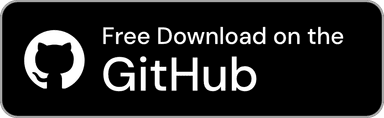Documents Home / General / Useful Usage of Clip Hold
Clip Hold has a variety of useful features that can greatly enhance your work efficiency by making full use of them.
This document introduces several usage techniques that can be very useful if you keep them in mind. Use the useful features to increase your work efficiency!

The "Quick Paste" feature combined with a shortcut key allows you to paste copied text in the order it was copied.
⌥ (Option) + ⌘ (Command) + 5 keys) 5 times.Note
The shortcut keys are for up to the 10th copy history, so the maximum number of times you can paste in order is also 10.
Note
Pressing the shortcut key too quickly may not work. If it doesn't work, try waiting for 0.5 seconds or more between presses.
Tip
You can customize the shortcut key for copying a previous history from the "Shortcuts" settings in Clip Hold.
Tip
It is convenient to turn on "Show Numbers" in the "History Window" section of the "General" settings in Clip Hold settings and keep the History window open, as you can quickly check the number of times you have copied.

By assigning the created preset to an app, you can automatically switch presets when the assigned app is in the foreground.

Tip
You can assign multiple apps to a single preset, which is useful if you want to use a specific preset across multiple apps. However, note that you cannot assign the same app to multiple presets.
Tip
You can prevent presets from switching when focusing on the Standard Phrases window by enabling “Exclude Clip Hold Windows” in the Settings.

Clip Hold includes a feature that allows you to create and display a QR Code, which is convenient for easily sharing text and links with your smartphone or other devices.
Note
It may not be possible to create a QR Code if the text is too long or contains invalid characters.
Tip
You can copy or save the QR Code image by right-clicking on the generated QR Code.

Clip Hold allows you to scan images containing a QR Code and copy its content. This turns Clip Hold into a simple QR Code scanner, which is useful for scanning a QR Code displayed on your screen.
Note
"Copy QR Code Contents" is only displayed for items where the QR Code scan was successful.
The QR Code included in the image must be at a minimum readable resolution. Blurry or unclear images may not be scannable. If "Copy QR Code Contents" is not displayed, you will need to copy a higher-resolution image.
Note
If an image contains multiple QR Codes, it may not be scanned correctly. If your desired QR Code is not scanned, please ensure the image contains only one QR Code.
Tip
The QR Code does not need to fill the entire image; it can be read as long as it is present and large enough to be readable.

You can drag and drop an image containing a QR Code into the History window to copy its content.
Note
Drag and drop copying of QR Code images is only displayed for items where the QR Code scan was successful.
The QR Code included in the image must be at a minimum readable resolution. Blurry or unclear images may not be scanable. If you drag and drop an image and nothing appears, you will need to drag and drop a higher-resolution image.
Note
If an image contains multiple QR Codes, it may not be scanned correctly. If your desired QR Code is not scanned, please ensure the image contains only one QR Code.
Tip
The QR Code does not need to fill the entire image; it can be read as long as it is present and large enough to be readable.

By enabling a setting in Developer Features, you can display a color icon based on the copied color code in the History and Standard Phrases windows, and in the menu. If you frequently work with color codes, this feature is very useful because you can see the color at a glance.
Note
The following types of color codes are currently supported:
- HEX
Example:#4879E2,4879e2ff, etc.- HSL / HSLA
Example:hsl(221deg 73% 58%),hsla(221deg, 73%, 58%, 1), etc.- RGB / RGBA
Example:rgb(72 121 226),rgba(72, 121, 226, 1), etc.
Tip
Color codes are designed to be recognized correctly even with slight variations in notation. For example, text likehsl(221deg 73% 58%),hsl(221, 73, 58), orhsl(221deg,73,58/1)will be recognized without any issues.
Tip
If you turn on “Allow Filtering by Color Codes” in the same settings, “Color Code Only” will be added to the filtering options in the History window, allowing you to filter down to just the color code.
This document will be updated continuously.
If you have any information or suggestions that you would like to see added, please send us feedback.