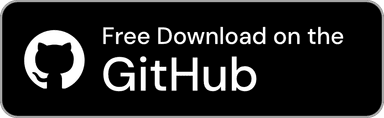Documents Home / Standard Phrases and Copy History / Standard Phrases Window and History Window

All standard phrases and copy history can be accessed from the Standard Phrases window and the History window.
The Standard Phrases window can be opened by clicking "Show All Standard Phrases..." in the Clip Hold menu bar icon, and the History window by clicking "Show All Copy History...".
These windows can also be opened using shortcut keys. The Standard Phrases window opens by default with ^ (Control) + ⌘ (Command) + V, and the History window with ⌥ (Option) + ⌘ (Command) + V.
You can copy items displayed in the window by double-clicking them.
By default, the window closes automatically after copying, but you can change this in the settings to keep it open.
Tip
Hovering over each item displays the entire content in a tooltip. This is useful when you want to check long content before copying it.

Additionally, you can right-click each item to copy or create a QR Code, and even delete it (if deleted, it is also removed from storage).
In addition to these, the Standard Phrases window shows the option to edit a standard phrase, and the History window shows the option to create a standard phrase from the item.
Tip
You can copy rich text as plain text by clicking “Copy as Plain Text” from each item's menu.
You can also edit and copy a new item by clicking “Change and Copy...” from each item's menu. This is useful when you want to modify part of the copied text and copy it again.

You can also drag and drop each item to copy it to the dropped location.
You can drag the icon shown for each list items in the case of the Standard Phrases window, and for each list items in the case of the History window.
You can also search for standard phrases and copy history by typing keywords into the search bar at the top. The search function operates in the background, allowing for fast searches without freezing the UI, even with a large number of standard phrases or copy history items.

You can filter and sort individually from the two buttons to the right of the search box.
Filtering options are as follows.
jpg, jpeg, png, gif, bmp, heic, webp, tiff, tif, ico, icns, svg, eps, ai, psdmov, mp4, avi, mkv, wmv, flv, webm, m4v, qtIn addition, you can also filter to specific apps only at the same time.
Tip
Selecting “Automatic” in the app will automatically switch the filter based on the app in the foreground.
For example, focusing on Safari will only show items copied from Safari, and focusing on Mail will only show items copied from Mail.
Sorting options are as follows.
Tip
When selecting the “Smallest to Largest File Sizes” sorting option, it is useful to specify “Only Files” or “Only Images” in the filtering options to prevent text items from being displayed.

Drag and drop an image containing a QR Code into the History window, the contents of the QR Code will be copied and added to the History.
Tip
It is not necessary for the entire image to contain a QR Code as long as it contains a minimum readable resolution of QR Code.
For settings related to the Standard Phrases window, please refer to this page, and for settings related to the History window, please refer to this page.