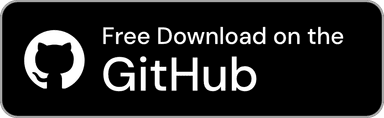Documents Home / Standard Phrases and Copy History / Copy History / Manually Upgrade History Data
If you were using a previous version of Clip Hold, launching version 1.3.0 or later will automatically upgrade your history file when the app starts.
However, in very rare cases, the upgrade may fail for some reason.
If the upgrade fails, the previous history file will be used temporarily.
If you quit the app and open it again, the upgrade will be retried. Restarting the app may resolve the issue and allow the upgrade to succeed.
If the upgrade still fails after restarting the app, your history data may be corrupted or inconsistent.
In this case, you can attempt a manual upgrade using the following steps.
With your old history file loaded, export the history file. You can do this by following these steps:
If you want to migrate files that were previously copied and saved in your history, you must also perform the following steps in addition to the ones above.
cp -r ~/Library/Containers/design.taikun.Clip-Hold/Data/Library/Application\ Support/ClipHold/ClipboardFiles ~/Desktop (Example: cp -r ~/Library/Containers/design.taikun.Clip-Hold/Data/Library/Application\ Support/ClipHold/ClipboardFiles ~/Desktop).ClipboardFiles has been created at the save location.Note
If you see a dialog like this, you need to click “Allow”.
Note
Since this process creates a copy of the folder containing the copied files, make sure you have enough free space on the destination storage (more than the total size of the folder) before proceeding.
Once you have successfully created a copy of the folder containing the copied files, proceed to the next step.
After backing up your data, open Clip Hold's settings, go to the "Manage History" section in the "Copy History" settings, and click the "Delete All History" button to clear your history.
If you followed the optional step to copy the folder containing the copied files to another location, you must now restore that data using the following steps.
Note
When restoring a copy of a file, do not quit Clip Hold until you have completed all of your work and leave it running; if you quit Clip Hold, you will not be able to migrate the file correctly.
cp -r (including the single space at the end). Do not execute the command yet.ClipboardFiles folder you copied earlier into the Terminal window.ClipboardFiles folder is automatically entered, continue typing the following string:~/Library/Containers/design.taikun.Clip-Hold/Data/Library/Application\ Support/ClipHoldcp -r ~/Desktop/ClipboardFiles ~/Library/Containers/design.taikun.Clip-Hold/Data/Library/Application\ Support/ClipHoldNow, import the history file you exported earlier. You can do this by following these steps:
Once the import is complete, the manual history file upgrade is finished.
If you also migrated your previously copied files, please confirm that they were moved correctly. Once you have confirmed the migration was successful, you may delete the copy you created earlier.