News: Announcement of a 2-Day Limited Birthday Free Giveaway Starting January 14
Scroll Down for More Information
Watch a 30 second introduction video first.
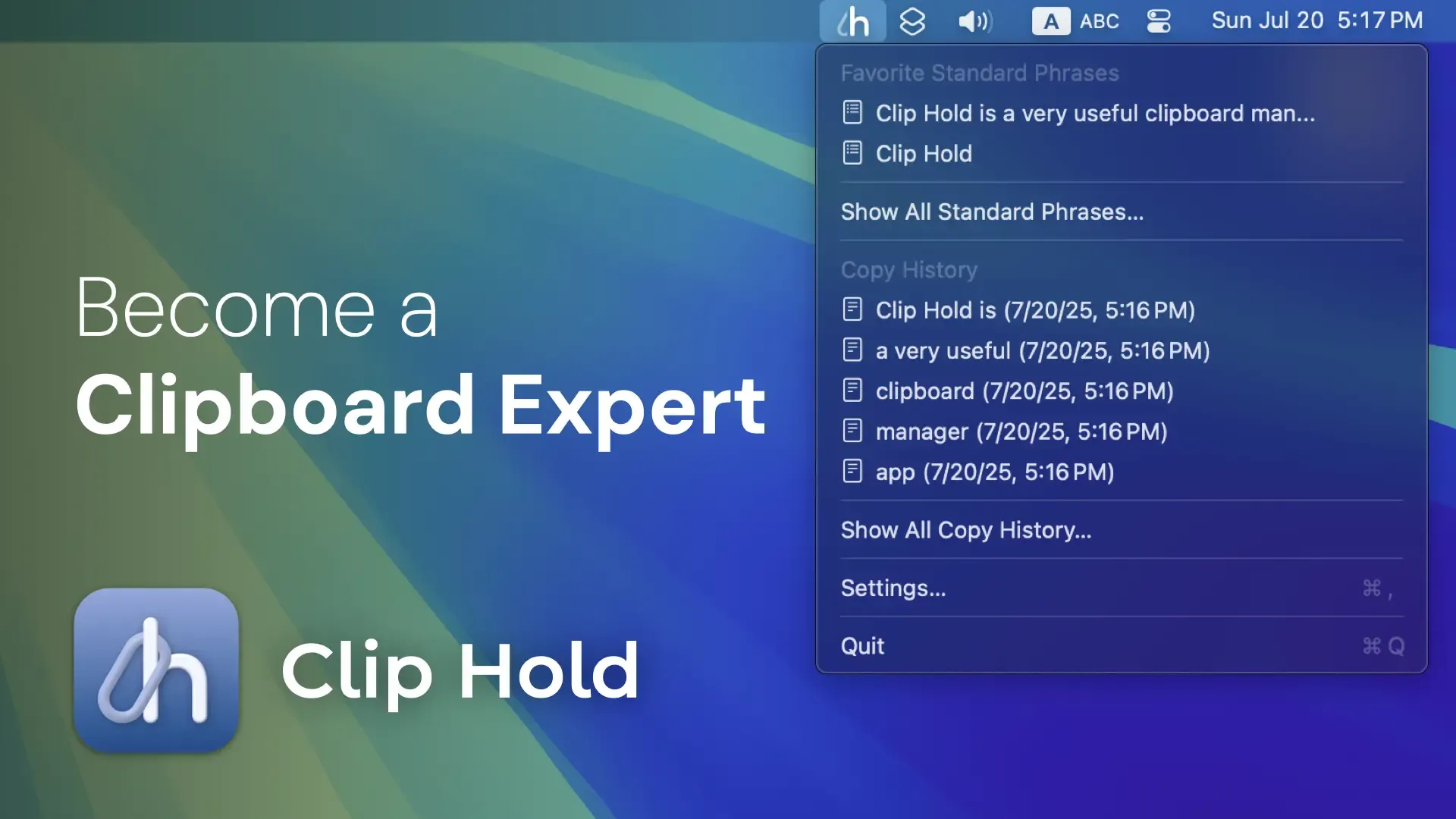
Frequently used standard phrases and copy history items can be accessed quickly from the menu. You can easily copy an item by simply clicking on it.

You can list all standard phrases you have set and all saved history items. You can easily copy an item by simply double-clicking on it.

Standard Phrases can be grouped into different presets, and the presets can be automatically switched depending on the app that is opened. Presets can also be switched using shortcut keys.

Dedicated shortcut keys allow you to quickly copy up to 10 standard phrases and 10 copy history items. You can also open the standard phrases and history windows instantly.

With the “Quick Paste” feature, when you copy an item from the menu or use a shortcut key, the copied content is immediately pasted. You don't need to paste it yourself.

Standard phrases and clipboard history can be imported and exported. You can share your favorite standard phrases with someone else, or import clipboard history from another Mac.

By enabling it from the “Developer Features” settings, you can show the color icons based on the copied color codes in the history window and the menu.

Clip Hold does not collect any user-related information.
While usage data and crash reports may be shared if users have enabled “Share with app developers” under “Analytics & Improvements” in the System Settings' “Privacy & Security” section, the app itself is entirely devoid of any functionality to collect or send user-related information. Even if you are concerned about privacy, you can use it with confidence.
Below is an introduction of the privacy features included in the app.
You can pause clipboard monitoring when you do not want the copied contents to be saved in the history, such as when copying passwords or confidential information.
While paused, the menu bar icon becomes translucent so you can see the current status at a glance. You will receive a notification when you start the app while it is paused, so you will never forget to resume clipboard monitoring.

If you do not want the history to be saved only in specific apps, no problem, you can add apps to exclude from clipboard monitoring. There is no need to pause clipboard monitoring.

Clip Hold has a paid version available for purchase from the Mac App Store and a free version available for download from GitHub. The differences between them are as follows.
As you can see, the only difference is the availability of the automatic update feature. Since automatic updates are provided by a feature of the App Store, there is no difference in the features of the app itself.
Therefore, if you would like to support a developer, I would be happy if you would purchase the paid version!
* Price is based on 500 JPY and may change automatically.
I welcome your feedback, including reports of bugs you find and your impressions of using the app. For information on how to send feedback, please visit the Support and Feedback page.
Support and Feedback
If you find Clip Hold very useful, I would be glad if you would support the developer. It will motivate me to continue development!
If you would like to support me, you can do so using the following services.
I'd be very happy if you could try out my other apps as well!
You can see my other apps here.